1. How to Create a Simple Web Button Set Using the Appearance Panel

In the following tutorial you will learn how to create your own web buttons set. First, using the Rectangle Tool along with some Pathfinder and Offset options plus a Rounded Corners effect you will create the three starting shapes. Next, a linear gradient plus some Film Grain and Drop Shadow effects will complete the overall button. Finally, some text and a new Drop Shadow effect will help you finish the work. Let’s get started!
2. How to Make an iOS Style Mobile Navigation Bar

In this Quick Tip you will learn how to make an iOS style mobile navigation bar complete with icons. This easy to follow tutorial is great for a beginner to intermediate skill level.
3. Create a Simple Set of Web Sliders

In the following tutorial you will learn how to create a simple sliders set. First, we’ll use the Rectangle Tool and the Rounded Corners effects to create the base shapes. Next, using some Offset and Pathfinder options we’ll create the highlight shapes.
4. Create Colorful Glossy Rating Stars

Follow this quick tip and learn how to create glossy rating stars. We will add highlights with the help of the Blend Tool and an Art brush and this way we will obtain a pretty simple glossy look.
5. Create a Stylized Navigation Bar and Slice it for Web

In the following tutorial you will learn how to create a stylized navigation bar. You will learn how to use the Appearance Panel to style a navigation bar, and how to use the Slice Tool to cut and export the images so they can be used as part of a website.
6. Use Adobe Illustrator to Create a Clean Website Layout

This tutorial is perfect for the beginning to intermediate Adobe Illustrator artist. We’ll cover how to layout a website and prepare it for use on the web.
7. Create a Set of Glossy Labels and Save them for Web

Follow this tutorial and learn how to create a set of glossy labels and also a rollover state. We will use multiple appearances and custom Art brushes to obtain the glossy look and when we are done we will analyze the Save for Web options. We will talk about settings and compare different file formats to get the best image for your web page.
8. Create Bright Web Buttons using the 3D Options in Illustrator
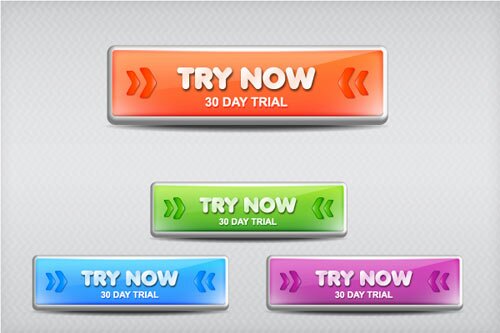
In this quick tip we will create a set of web buttons with the help of 3D Effects in Adobe Illustrator. Why? Because in this way we can forget about using different brushes and effects for adding highlights and shadows and we can achieve this in a single step, taking advantage of the light settings and Bevel shapes available.
9. How to Create a Simple Register Form Design

In this Quick Tip tutorial you will learn how to use Illustrator to make a simple web form design.
10. Learn How to Create a Clean Style Download Button

